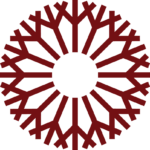Multifactor Authentication Multifactor Authentication Configuration Instructions
Multifactor Authentication Configuration Instructions
MFA Text Message Instructions
Please log in to https://aka.ms/mfasetup with your OCCC email to begin setup.
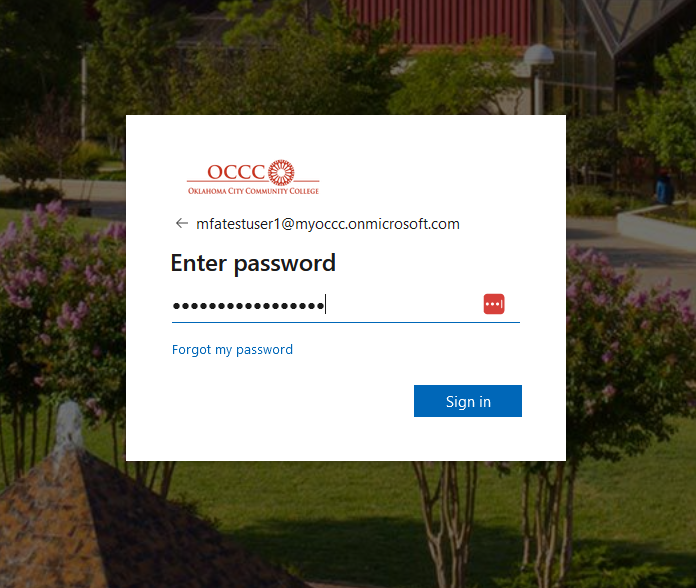
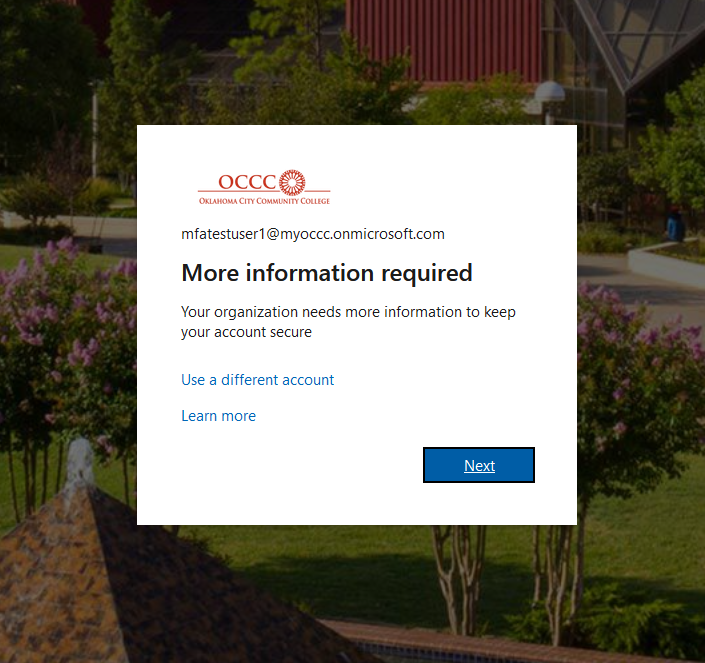
Choose “I want to set up a different method”
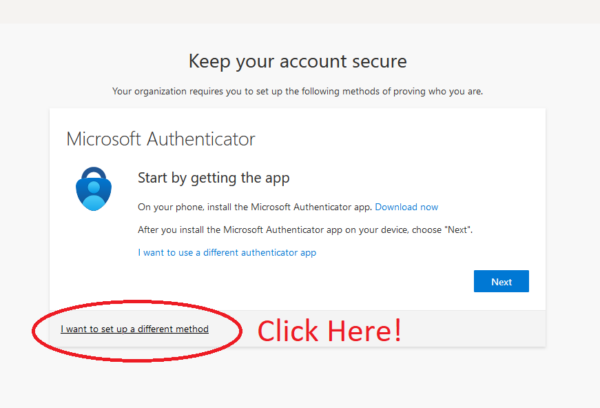
Choose “Phone” in the drop-down menu. Hit “Next” to proceed
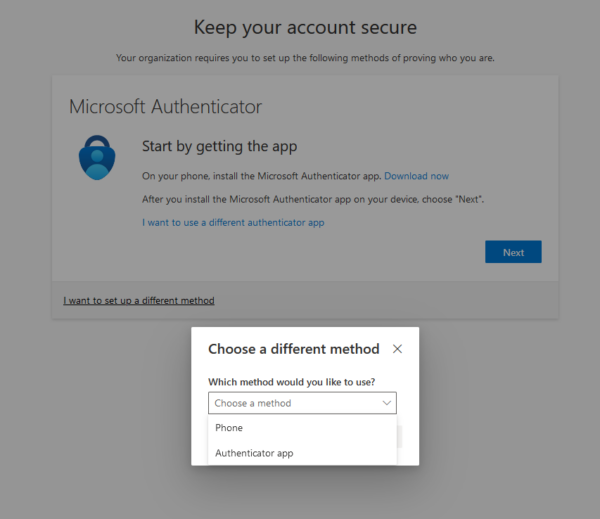
Enter the 10 digit phone number. Hit “Next” to proceed
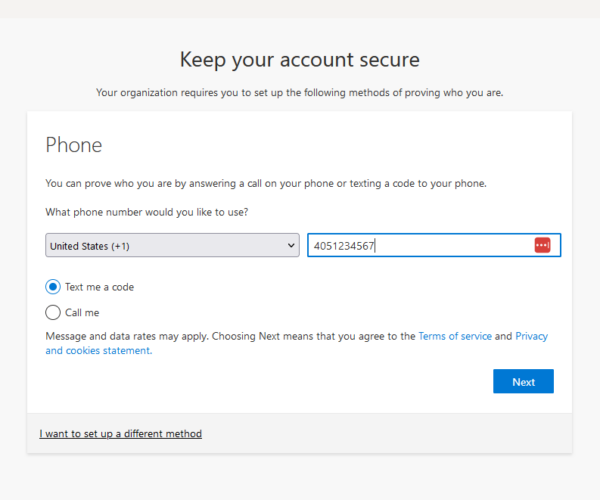
A code will be texted. Enter the code. Hit “Next to proceed
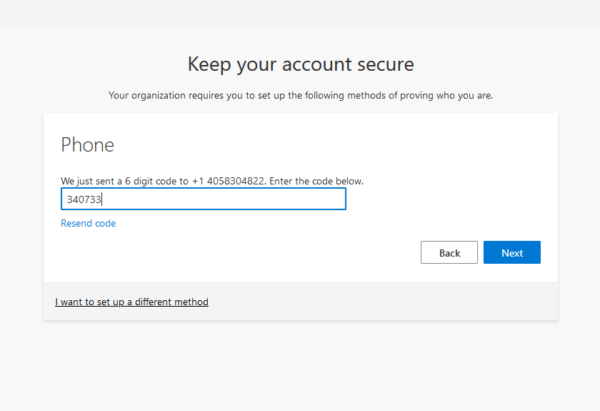
Hit “Next” & “Done” to proceed through the next two windows
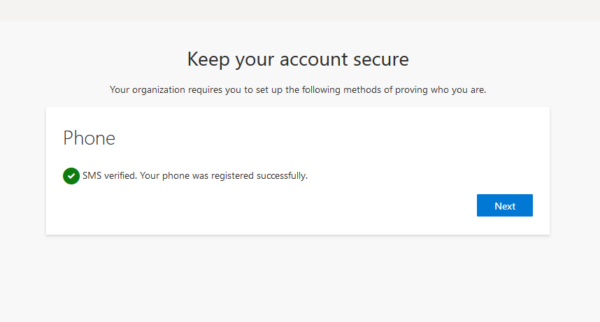
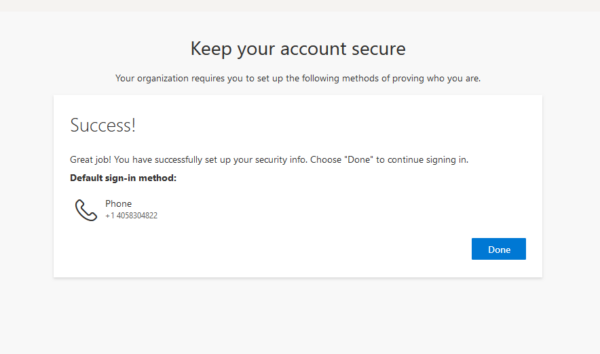
You will be redirected to your “My Sign Ins” webpage where you will be able to add additional methods of verification if needed. This webpage requires MFA to sign in. You will be asked to “Verify Your Identity” by receiving a texted code again. Choose “Text +X XXX”.
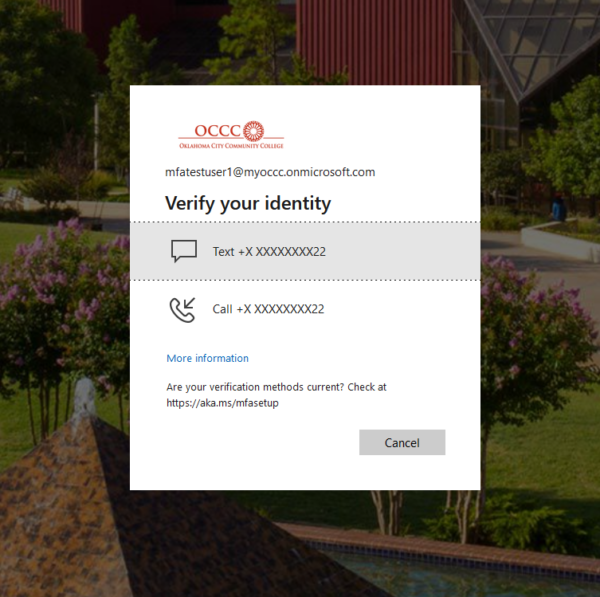
Enter the code received. Check “Don’t ask again for 30 days”. Hit “Verify to Proceed.
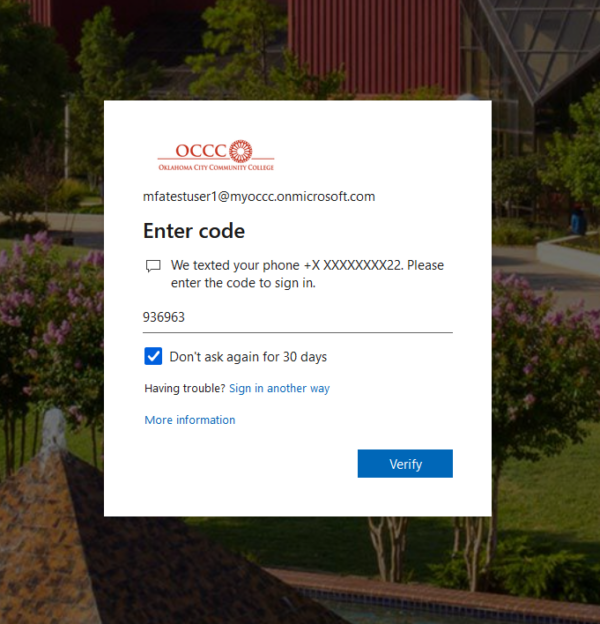
Check “Don’t show this again” Hit “Yes’ to proceed
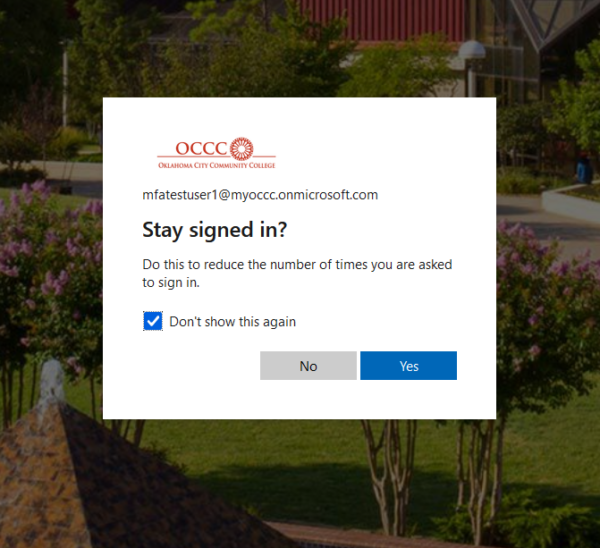
Hit “+ Add sign in method” if you want to add an optional MFA method like an authenticator app or second phone. Close out of this window if an additional MFA method is not needed.
Set up for MFA is complete!
Authenticator App Instructions
Please note: You need to setup text messaging as your primary authentication method. You are NOT required to install the authenticator app on your phone to complete the MFA setup but it is recommended to have both text and authenticator app set up.
- On your Android device, go to Google Play to download and install the Authenticator app.
- On your Apple iOS device, go to the App Store to download and install the Authenticator app
Please log in to https://aka.ms/mfasetup with your OCCC email to begin setup.
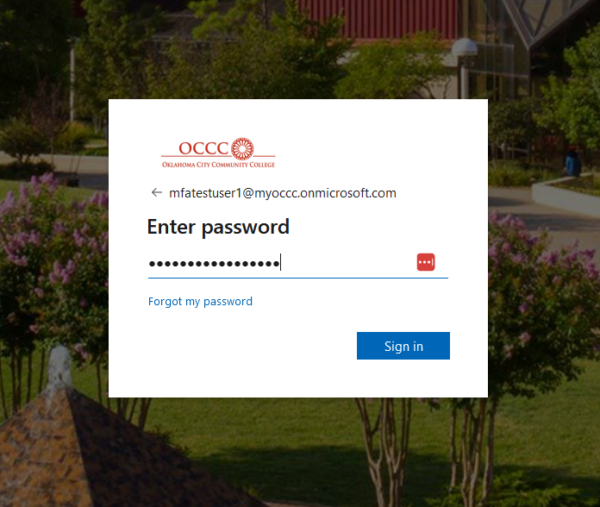
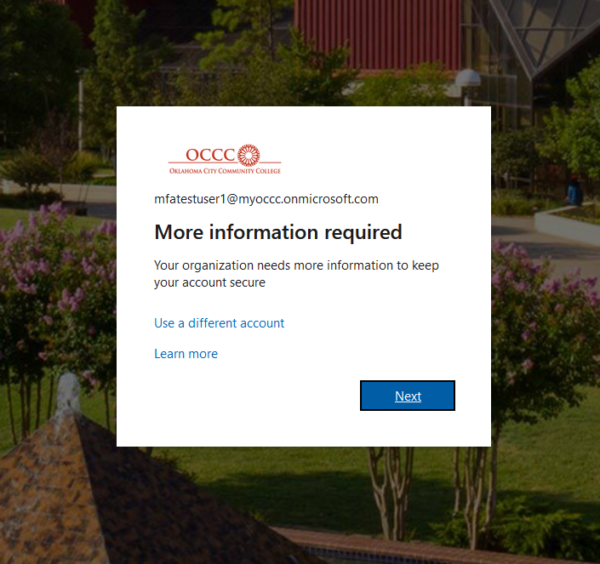
Choose “Next” to use the Microsoft Authenticator app, or Choose “I want to use a different authenticator app” to use another authentication app.
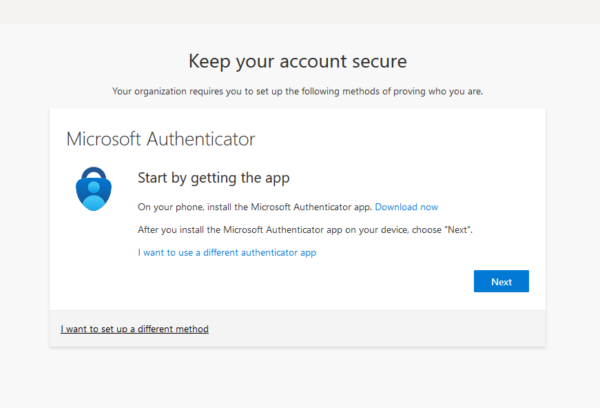
Choose “Next”
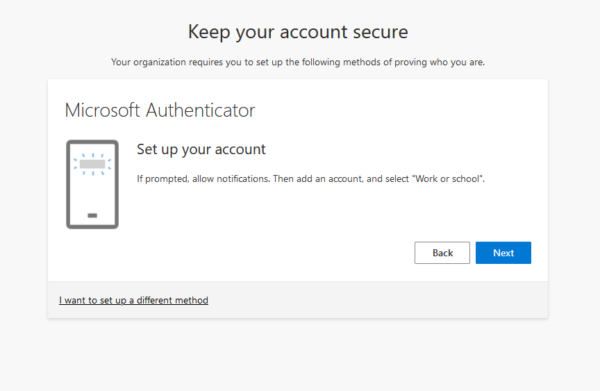
Scan the QR code with your phone using the set up method for your authenticator app.
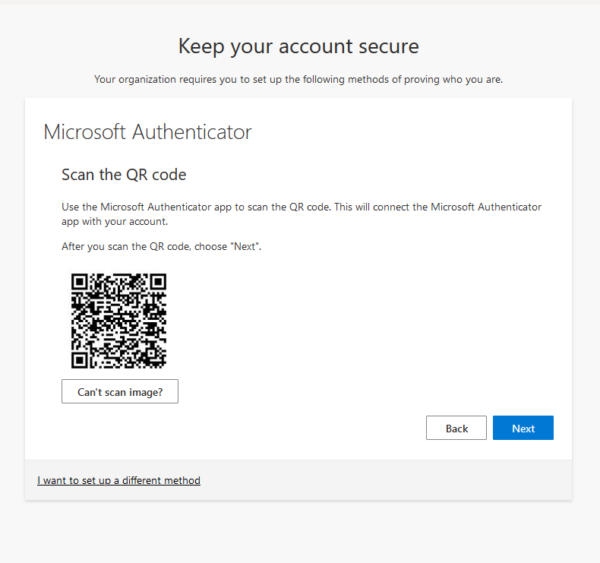
Choose “Done”
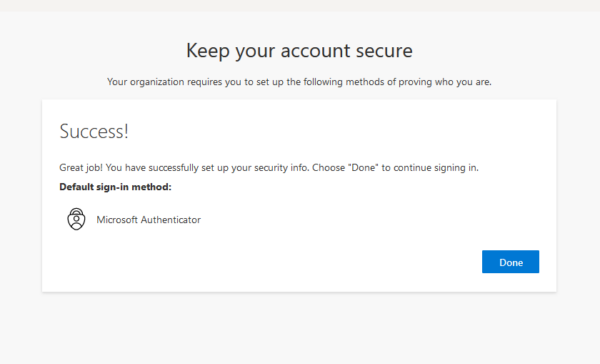
You will be redirected to your “My Sign Ins” webpage where you will be able to add additional methods of verification if needed. Hit “+ Add sign in method” if you want to add an optional MFA method like Close out of this window if an additional MFA method is not needed.
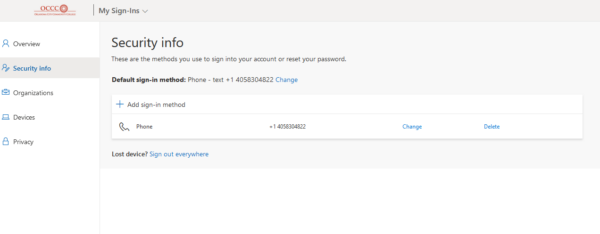
Set up for MFA is complete!