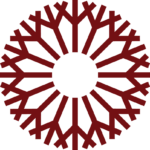Accessing Office365 for Students
Accessing Office365 for Students
Accessing Office365 for Students
This resource will provide instructions for accessing the Microsoft Office365 web apps and installing Microsoft Office 2016 on your device.
To begin, navigate to www.occc.edu and select Student Email from the left side Login menu:
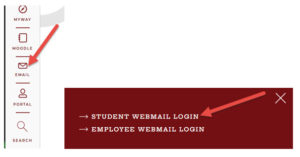
Once the page loads, select Login to Your Account in the left menu:
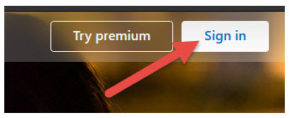
Next, login to your OCCC Student Email Account.
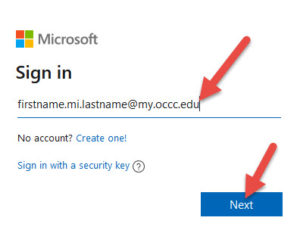
By default, your email address is your first name, middle initial, and last name at my.occc.edu. For example, a student named Justin K Example would have the following email address:
Justin.k.example@my.occc.edu
The default password is the 2 digit Month, Day, and Year of your birth: MMDDYY.
Complete the login process on the next page:
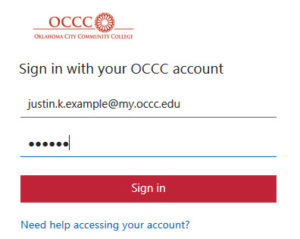
Once logged in to your email account, you can access the Microsoft Office365 web apps directly through your browser by selecting the Grid icon in the upper left:


Selecting an app from this list will load it in your browser window and allow you to begin working.
These apps can also be installed directly onto your computer. To do this, select the Office365 link in the top left your OCCC Student Email home page:
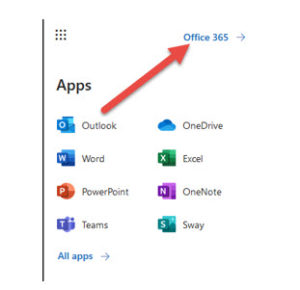
On the next page, select Install Office 365 in the upper right:
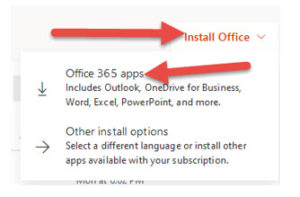
This will begin the installation process. The installer will guide you through the necessary steps to install Office 365 on your computer or device.
Depending on your device and Internet connection this process can take some time to complete.
If you have any questions, please contact the Help Desk at 405-682-7777.