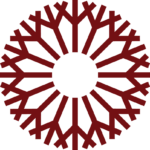Using Folders to Sort Your Inbox
Using Folders to Sort Your Inbox
Using Folders to Sort Your Inbox
One strategy for keeping your emails organized in your inbox is to use folders to sort email, by course or importance, for example. While there is no one way to sort emails that will work for everybody, and it is sometimes faster to find specific emails using the Search field, using folders can still be beneficial. This resource will show you how to create folders in your inbox and sort email into them.
- First, login to your OCCC Student Email account at www.occc.edu/email/.
- Once the page loads, right-click the Inbox heading in the left menu and select Create a new subfolder from the menu.
- This will load an empty field in which you can type the new folder’s name.
- After entering the name for the folder in this field, press the enter key to create the new folder.
- You can easily sort emails into these folders by dragging emails from the middle pane into the desired folder in the left pane.
- To do this, first click the email in the middle pane you wish to sort into a folder, and, while holding the mouse button down, drag the email to the folder in which you wish to place it, then let go of the left mouse button.
- The email will be moved into the selected folder.
- Next, find out how to make emails sort into folders automatically, using rules!